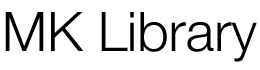This is an easy-to-follow guide on connecting Sonos to Home Assistant. If you’re passionate about smart home technology or looking to enhance your home automation and while enjoying seamless sound, you’re in the right place. In this article, I’ll walk you through the steps to connect your Sonos sound system to Home Assistant, unlocking new levels of convenience and control, elevating your home to the next level of connectivity.

Table of Contents
Getting Started
Sonos was connected to Home Assistant with this version:
- Core 2024.6.1
- Supervisor 2024.06.0
- Operating System 12.3
- Frontend 20240605.0
If you haven’t installed Home Assistant yet, you can follow this guide: How To Install Home Assistant on Synology.
Sonos Speakers tested:
Links go to Amazon, click here if you want to get them from Best Buy. I do receive a commission from both.
Sonos Integration
Head over to Integrations, and if the Sonos system is already connected to your WiFi, Home Assistant will pick it up at the top under Discovered.
Official documentation: https://www.home-assistant.io/integrations/sonos
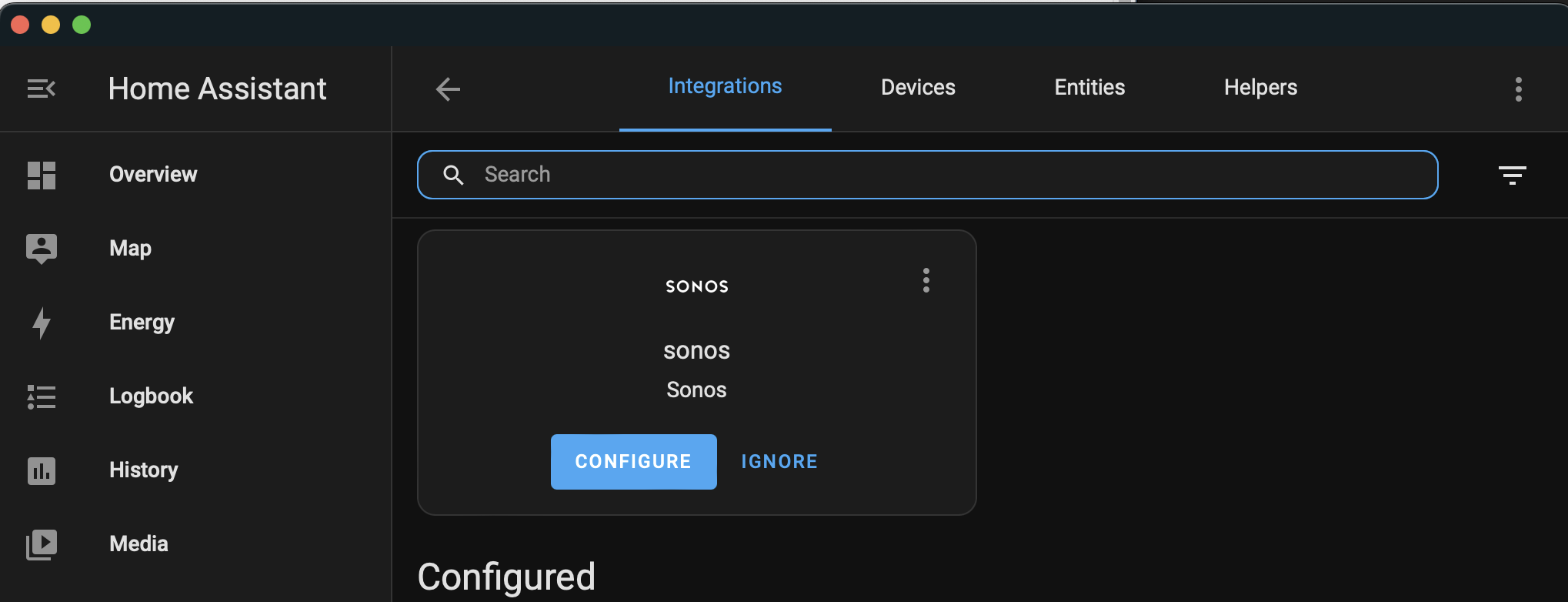
Click Configure, and you’ll be asked if you want to setup Sonos. Hit Submit.
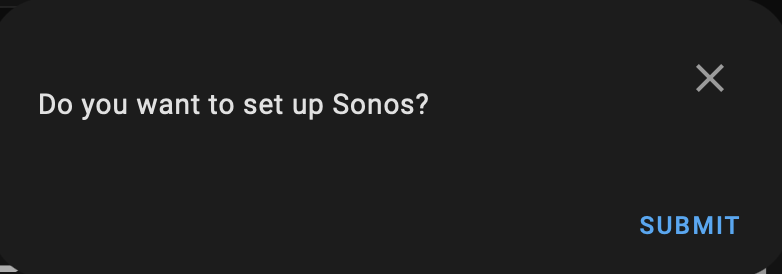
You’ll then be presented with an option to configure each Sonos device on your network. The first screen might only show one, but as soon as you click, if you have multiple devices, multiple will display to configure for each room.
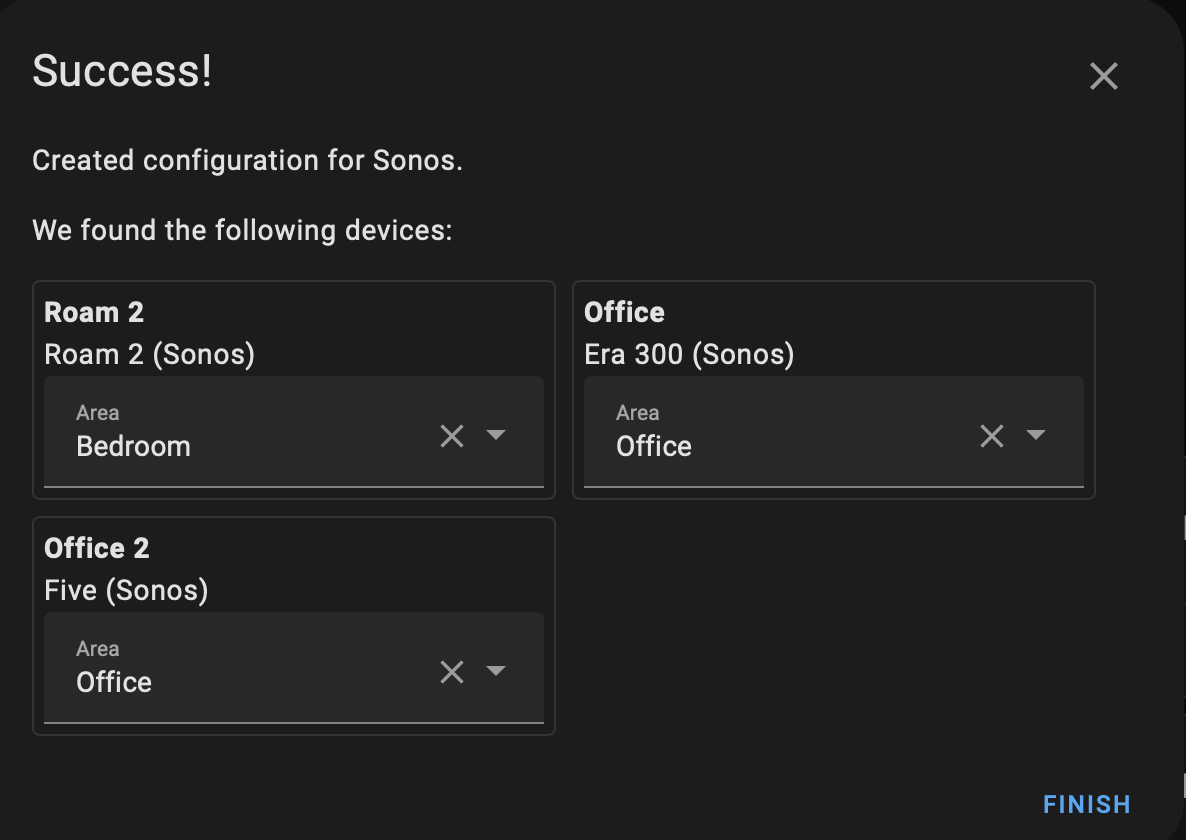
Now that each device is connected, you can control all of these features from each speaker:
CONTROLLABLE FEATURES
- All devices: Alarms, Bass, Treble, Loudness, Crossfade, Status Light, Touch Controls
- Home theater devices: Audio Delay (“Lip Sync”), Night Sound, Speech Enhancement, Surround Enabled, Surround Music Full Volume (“Full/Ambient”), Surround Level (“TV Level”), Music Surround Level
- When paired with a sub: Subwoofer Enabled, Subwoofer Gain, Subwoofer Crossover Frequency (Sonos Amp only)
- Each Sonos system: Sonos Favorites
- Devices with battery: Battery level, Power state
- Home theater devices: Audio Input Format
- Voice-enabled devices: Microphone Enabled
Here’s an example of what part of my Home Screen looks like with the default settings:
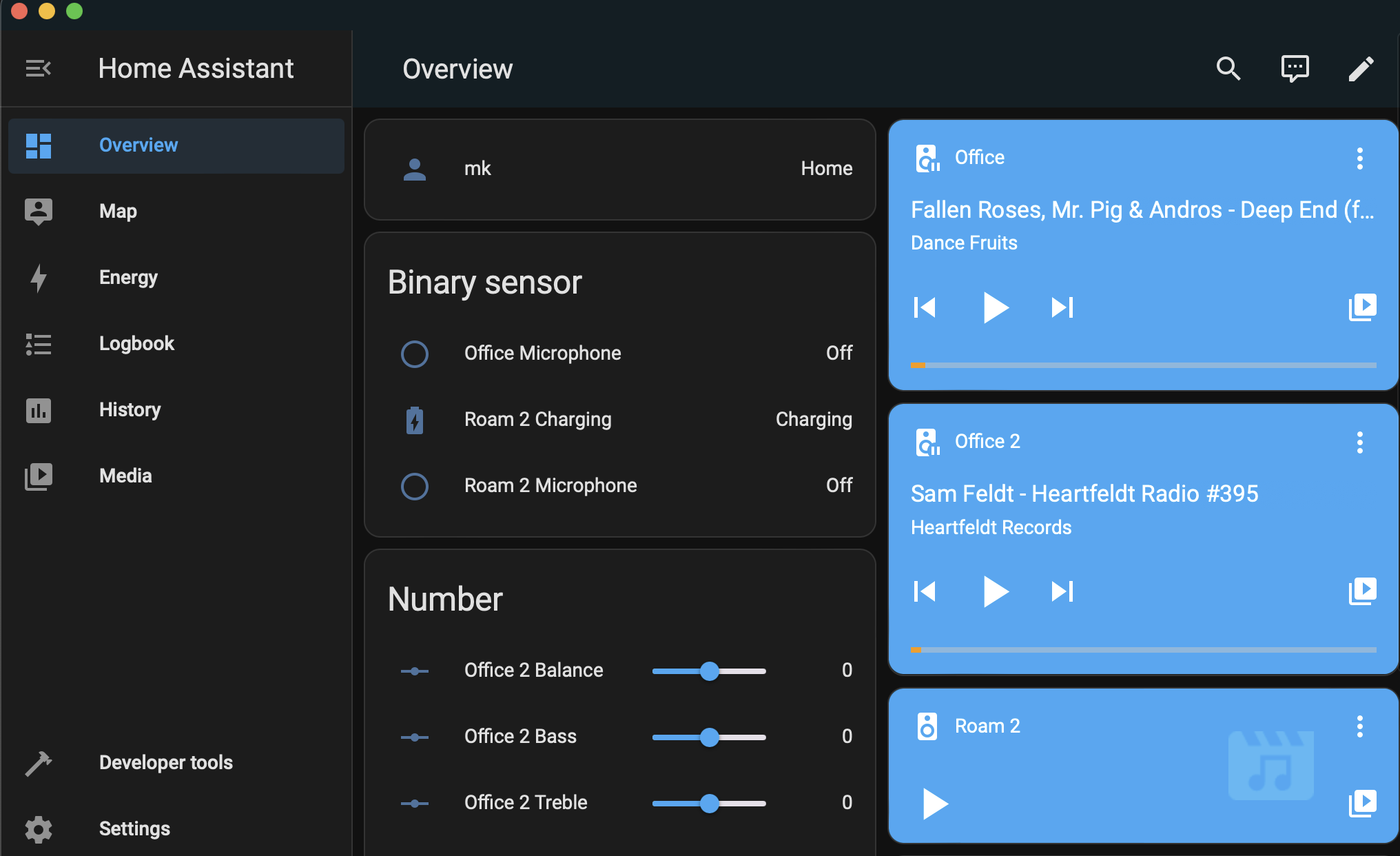
You can easily control each speaker from Home Assistant and see what is playing where. Quickly evaluating the battery level is great too where applicable.
If you’re connecting with Spotify, Cover Art is supported.
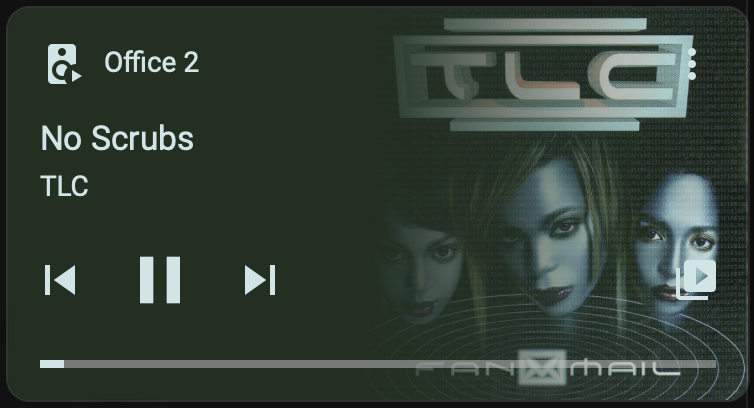
AirSonos: Home Assistant Add-On
You may also want to install the Sonos add-on, AirSonos, which can help with AirPlay.
Official documentation: https://community.home-assistant.io/t/home-assistant-community-add-on-airsonos/36796
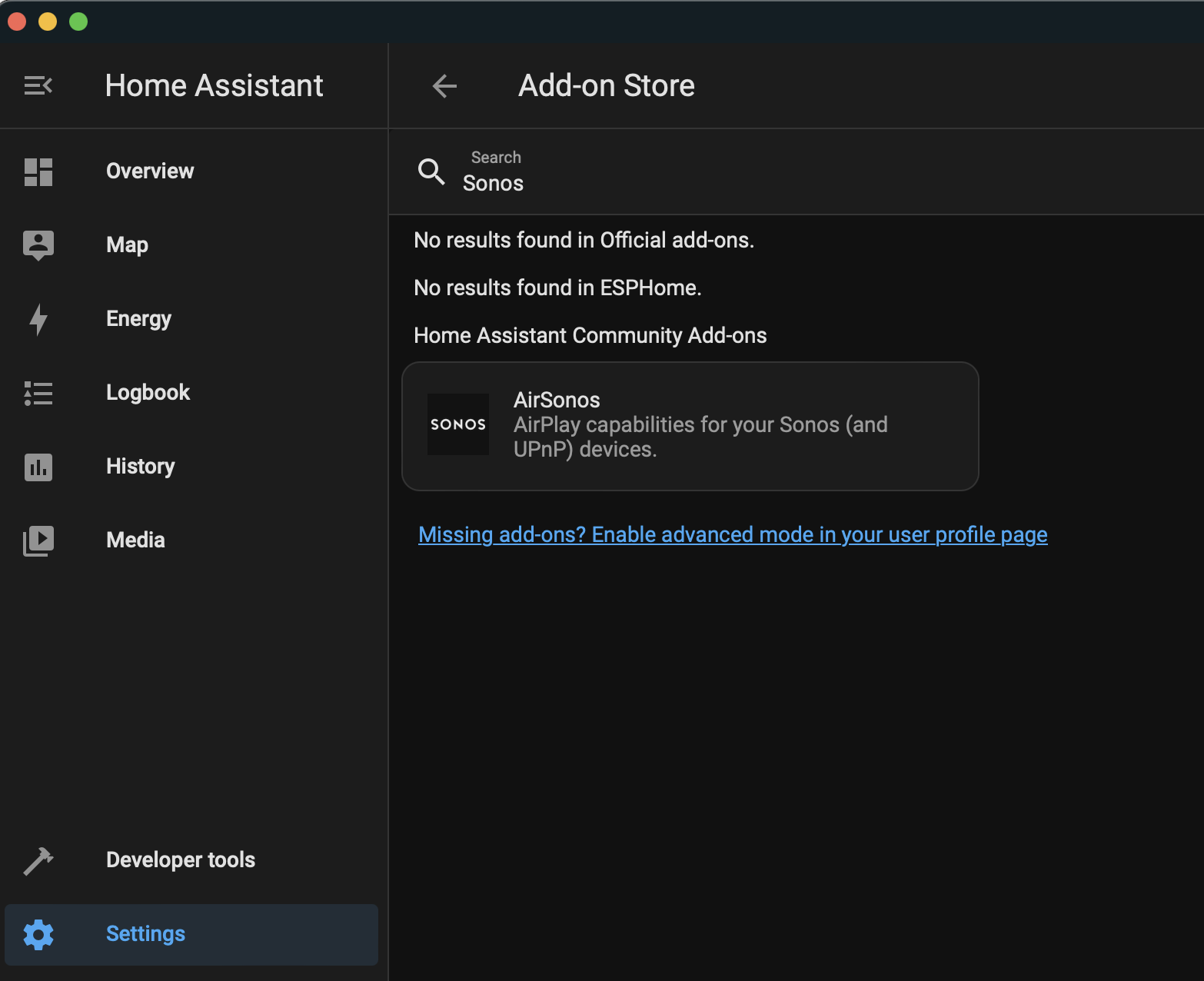
Apple devices use AirPlay to send audio to other devices, but this is not compatible with Sonos players. This add-on tries to solve this compatibility gap. It detects Sonos players in your network and creates virtual AirPlay devices for each of them. It acts as a bridge between the AirPlay client and the real Sonos device.
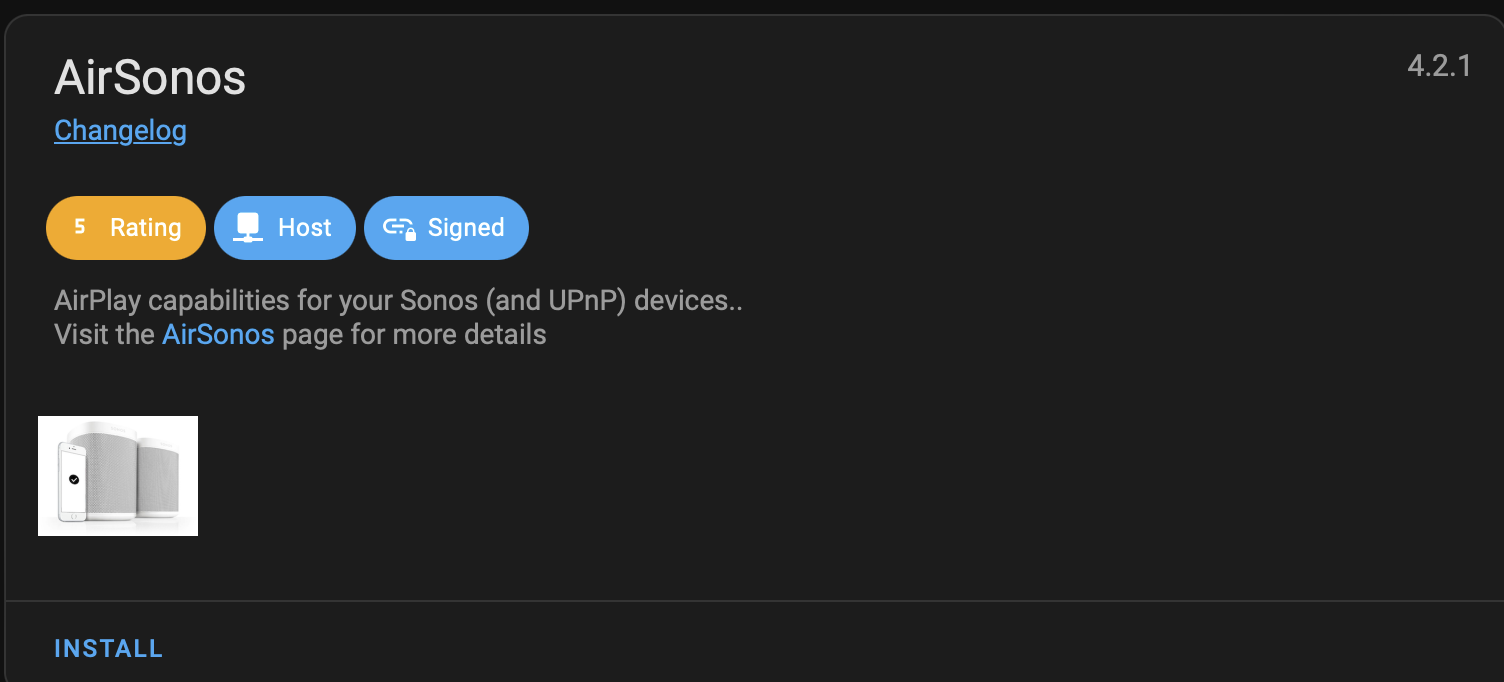
Click the Install button.
Once installed, options will appear to Start, Start on Boot, and Watchdog. Turn Start on Boot and Watchdog on, then click Start.
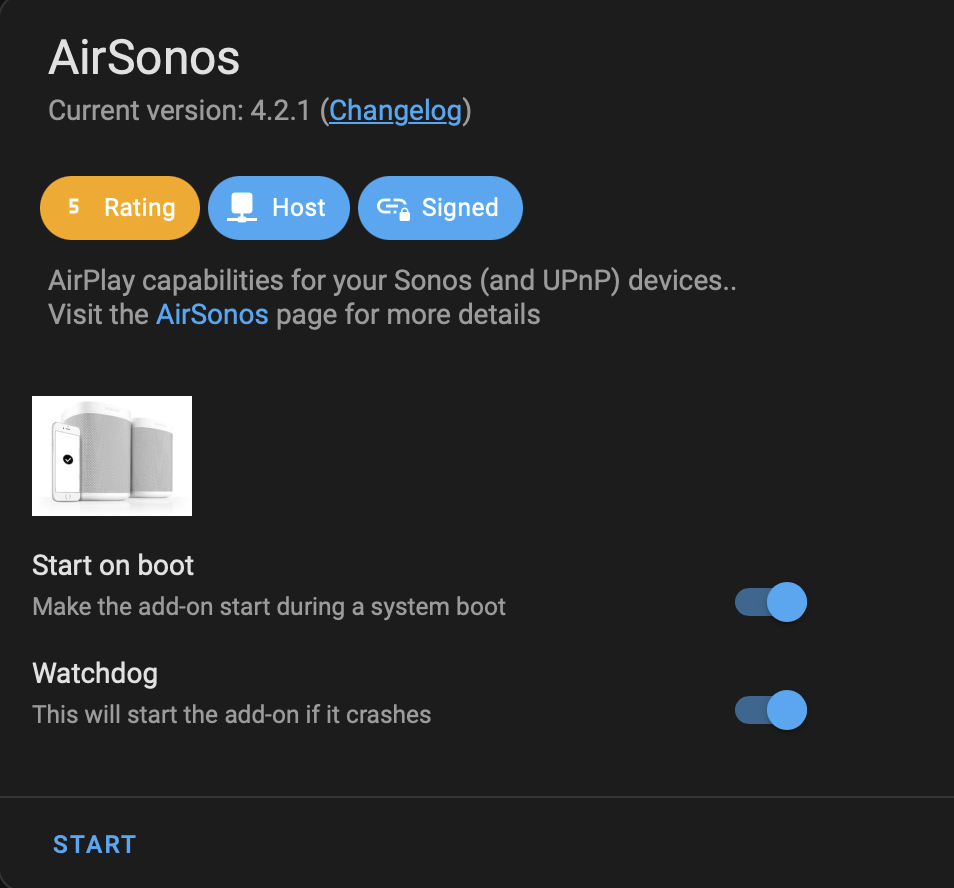
Once you click start, you’ll see the resource usage and a green dot showing its running.
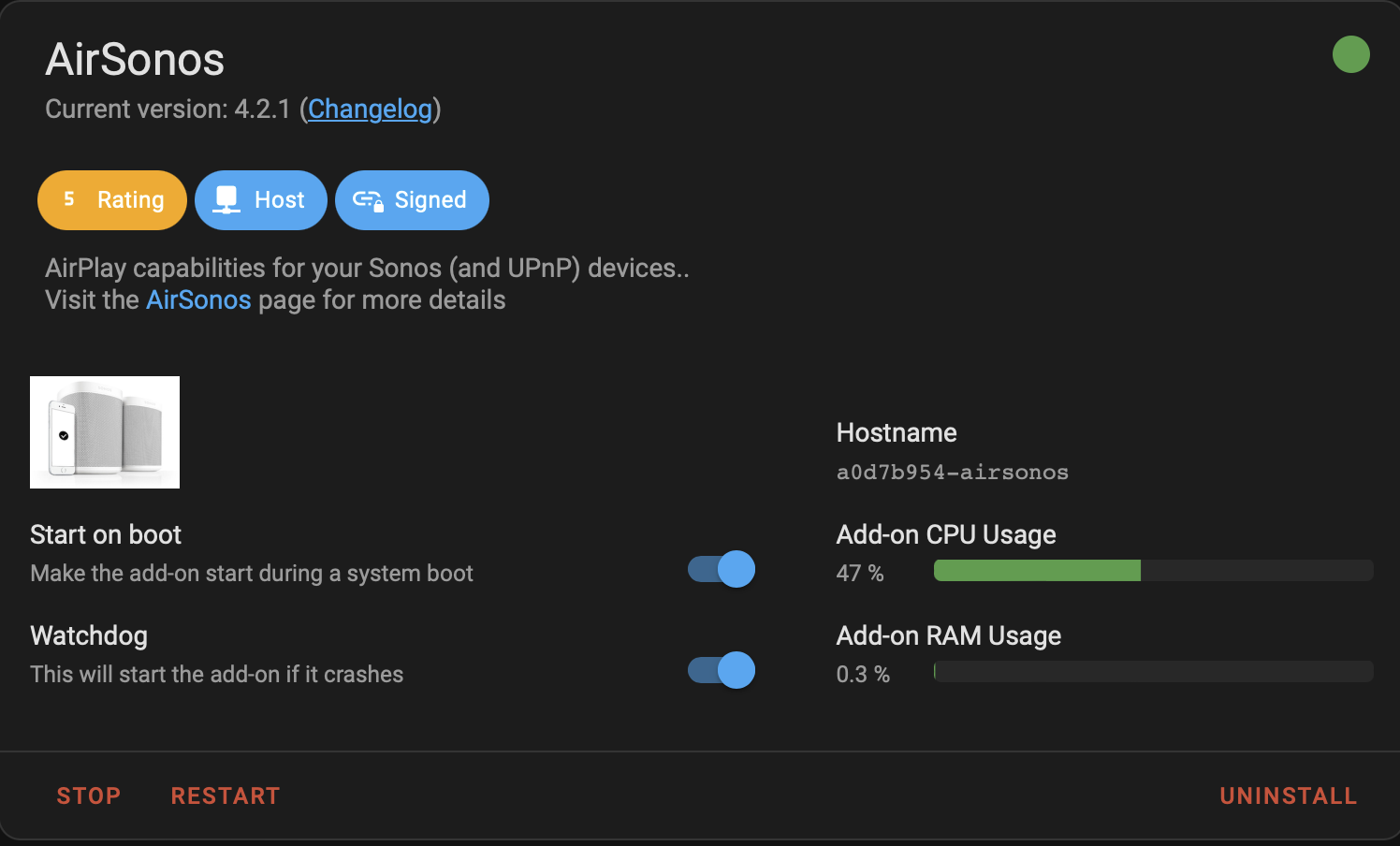
That’s it!
If you go to AirPlay from your Mac, you’ll see duplicate entries with AirPlay icons next to them:

The cool thing with this add-on is I can now use AirPlay with the Five, which doesn’t have real Bluetooth or Airplay support.
There is a bigger delay when using AirPlay on the older speakers. I’ve noticed anywhere from five to ten seconds, so keep that in mind as a downside to this feature. Once the music is playing, its seamless – its skipping or switching sources which is slow. I also discovered you can stop music from Home Assistant, but can’t start it.
Again, this is only with AirPlay on unsupported devices such as the Five. Switching back to the Era 300 and using Spotify brings back all of the expected features and controls.
Sonos Dashboard Cards
Now that you have Sonos integrated and the add-on installed, its time to play with Dashboard Cards.
https://community.home-assistant.io/t/dashboard-sonos-card/393620
This card provides even more info and controls directly from the Dashboard. Info on adding cards here: https://www.home-assistant.io/dashboards/
- About the Author
- Latest Posts
I strive to paint vivid landscapes with my words, bringing the magic of far-off lands and enchanting aromas to life for my readers. Combine passion for exploration and the art of gastronomy in an unending ode to the senses. When I’m not traversing the globe, I find solace in the earth beneath my fingertips, tending to my garden and working on projects around my verdant oasis. MK Library serves as a beacon, guiding fellow travelers and homebodies alike to embrace sustainability, nurturing both our planet and our souls with purpose. Full Bio.